This is a common question I get from new and prospective clients. The easiest way is to just give me your Gmail password and let me add myself to your Google Analytics account. But that should be your last option, not your first. Easier is not always better. Protecting your password is a pet peeve of mine and you should hardly ever share any password with anyone. So you have decided to do this yourself. Get ready, this will take you a lot less than 5 minutes to complete.
Here is the quick step-by-step tutorial to give people access to your Google Analytics account safely.
1. Login to your Google Analytics account. http://www.google.com/analytics/ and click on the “Access Google Analytics” button in the top right corner.
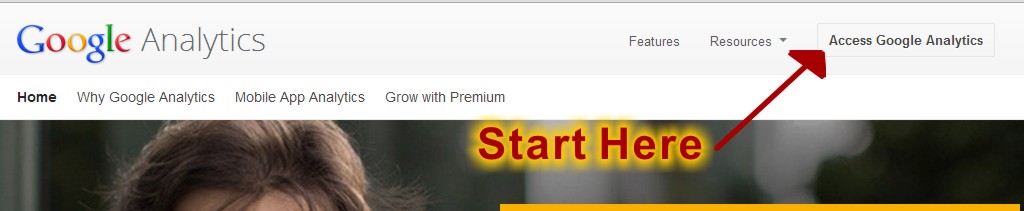
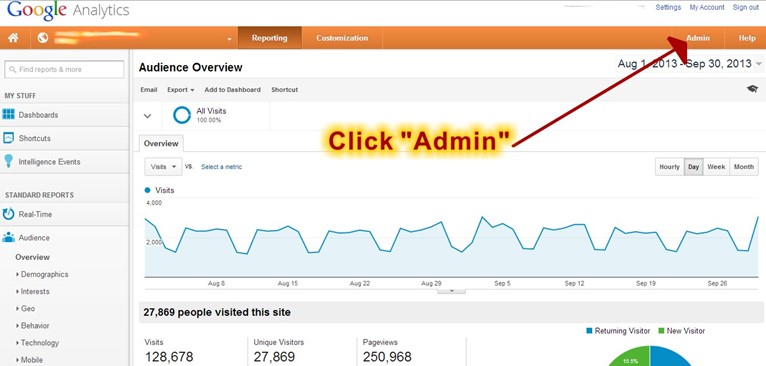
3. Click on “User Management.” You have three choices.

4. This page lists people that already have access to Google Analytics. At a minimum, your email address will be listed as a current account user.
A. Enter the email address of the person you want to have access. Please note, the new address must be registered as a Google Account. All Gmails are registered by default
B. Select the level of access you want to share. Be careful giving out top “Manage Users” access as then they have the ability to remove you or anyone else from the Google Analytics account. For most professional consultants such as me, please give “Edit” level access. Here is a break down of what each level offers:
- Manage Users: Can manage account users (add/delete users, assign permissions). Does not include Edit or Collaborate. Be careful sharing at this level.
- Edit: Can perform administrative and report-oriented functions (i. e. add/edit/delete accounts, properties, views, filters, goals, etc.) Can see report data. Includes Collaborate. Can NOT manage users.
- Collaborate: Can create ‘personal’ assets, and share them. Can collaborate on shared assets, for example, edit a dashboard or annotation. Includes Read & Analyze.
- Read & Analyze: Can see report and configuration data; can manipulate data within reports (i.e. filter a table, add secondary dimension, create a segment); can create personal assets, and share them, and see shared assets. Cannot collaborate on shared assets.
C. Check the “Notify this user by email” box so they will know when the access has been shared.
D. And now click on the “Add” button.

5. Congratulations. You’re done.
Now if you can think of a way to make this even easier, please comment below. And if you like it, then share it.







